图文内容是搜索自谷歌,机翻出来的。最后的视频是录屏的教程。均作为参考。
一、谷歌搜索来的图文内容:
步骤1: 登录您的帐户后,选择“个人资料”>“设置”->“管理安全通”。
Step 1: After logging into your account, select Profile & Settings -> Manage SafePass.
(注意,此处有同学反馈菜单已经更新,”Manage SafePass”菜单已经移走,应该是到”Security Center”里面了,请同学们自行验证)
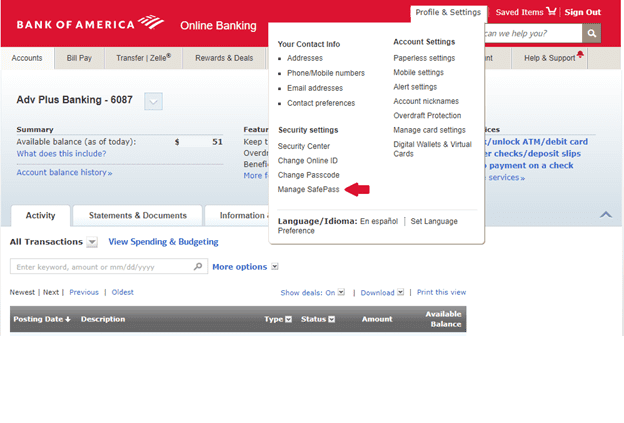
步骤2:点击 添加 按钮从安全中心页面。
Step 2: Click Add button from the Security Center page.
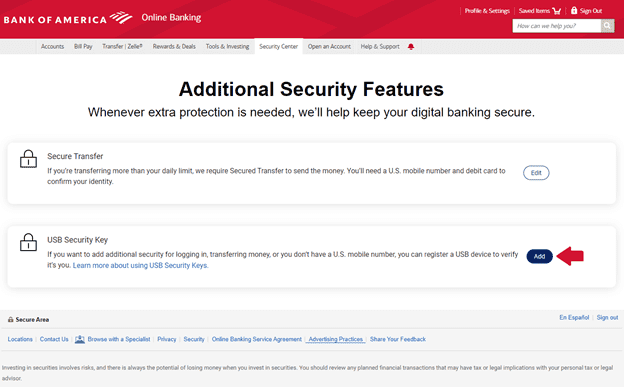
步骤3: 当您单击“发送代码”按钮时,将通过短信或呼叫手机向您发送授权代码。
Step 3: You will be sent Authorization Code via Text Message or Call to your phone when you click SEND CODE button.
(注意:此处有同学反馈可以不需要手机验证,通过其他方法验证也是可以的)

步骤4: 输入授权码和借记PIN码,然后单击“提交”。
Step 4: Enter Authorization Code and Debit PIN then click SUBMIT.
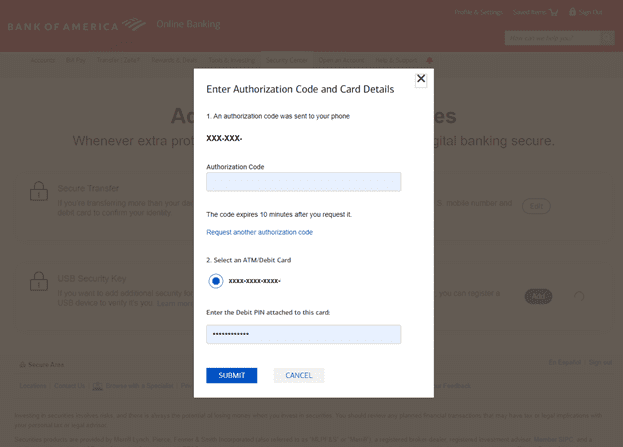
步骤5:点击 OK 到安全密钥设置弹出窗口。
Step 5: Click OK to Security key setup popup..

步骤6:单击“确定”以允许美国银行查看您的安全密钥的品牌和型号。
Step 6: Click OK to allow Bank of America to see make and model of your security key.
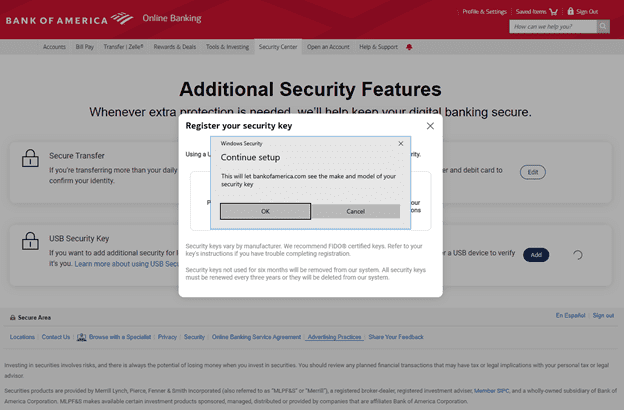
步骤7:插入安全密钥,然后触摸安全密钥。
Step 7: Insert your security key and then touch the security key.
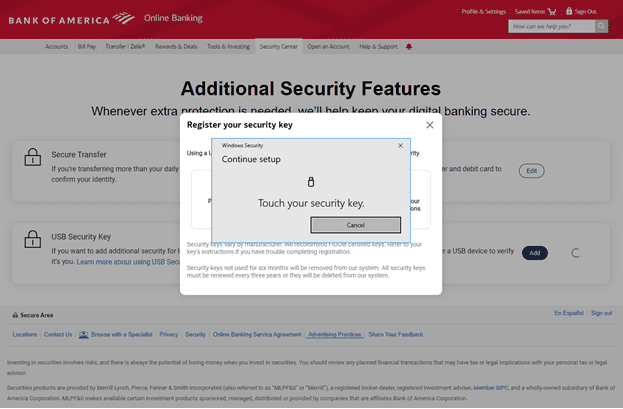
步骤8:如果成功,您将看到显示已成功添加安全密钥的消息。
Step 8: If successful, you will see the message that shows security key is successfully added.
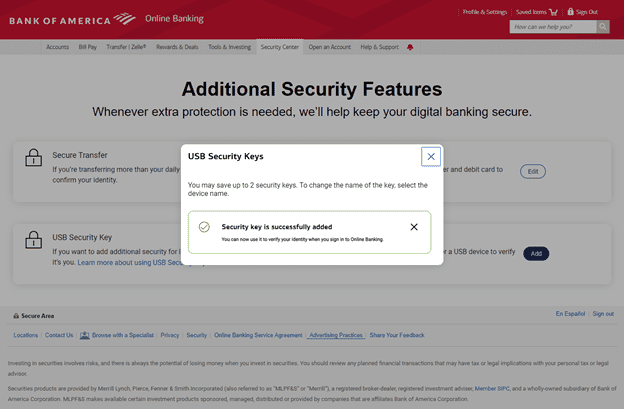
步骤9:注销您的帐户,然后重新登录。当您尝试重新登录时,它会要求您触摸安全密钥以验证您是帐户的所有者。
Step 9: Logout of your account and then log back in. When you try to log back in, it will ask you to touch your security key to verify you are the owner of the account.
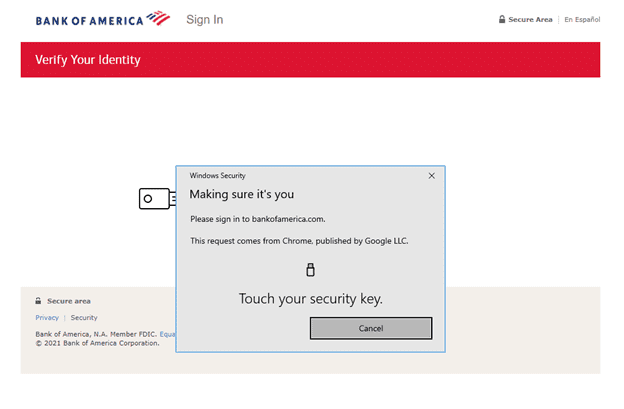
二、录屏的教程:
